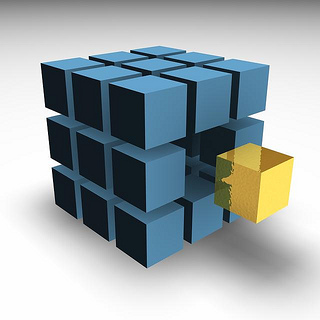Google translator is perhaps one specific tool that I see teachers using with our English Language Learners / English as Second Language students. You can type in instructions or your lesson plan and convert the document from English to Spanish (and many other languages as well). This is a way to break down communication barriers between teachers and students.
www.translate.google.com can show you how to type "Good Morning students" and translate from English to Spanish which becomes "Los buenos estudiantes por la manana". No more english / spanish dictionary books crowding our desks or bookshelves, use the Google tool to translate.
Photo web sharing can be done with Google's Picasa web album / photo tool. It is basically the same as Flickr. Here is a photo I am showing to my students regarding what can happen to you if were lucky enough to be in London for the 2012 Summer Olympic Games.
Photo by Craig Colvin.
Here is a link to the Google Picasa webpage http://picasaweb.google.com
You are only limited to your imagination on how you can use Google Translate and Google Picasa to enhance your lesson plans and really connect with the students.
Thanks for reading,
John P. Collins